Next you want to get rid of as many wrinkles as possible whether they be under the eyes, on the forehead, etc. To do this you want to use the patch tool. The Patch tool looks like a patch that you would put on a quilt. It is used by selecting the wrinkle like you would use the lasso tool. Once you've drawn your selection then you drag the mouse to another spot on the skin that is clear.
Next you want to smooth the skin texture. To do this first create a duplicate layer Ctrl + J. Then you want to set the new layer to overlay.
Next you want go to Filter, then move your mouse to the second to last option, then select High Pass. Once you have selected it set the percentage to 6.0. Next go to Layer, then Adjustments, Then invert.
Add a layer mask.
Using the a black paint brush on the layer mask layer paint over the anything that isn't the skin on the face.
Just to see if you've done everything right click on the eye next to the layers that you've added and see what the original looked like in comparison to your new picture.
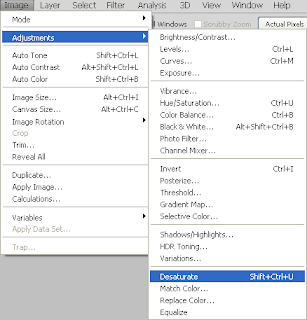.png)


















